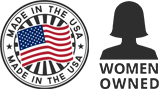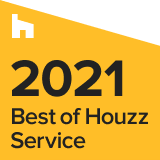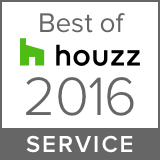The layout and design of your kitchen is a crucial part of making it a functional place to cook and clean, a place to spend time with family, and a place that you’ll love to look at. Thanks to some clever coding and creative tools, you no longer have to limit your design process to sketches on a page or imagined spaces in your mind. You can now turn your dreams into a workable, printable, and shareable image with these free online resources.
“My family and I cook at home almost every day together. The kitchen is the central and most important room in the house; it’s a great way for us to connect” (Spanish American Chef, Jose Andres).
1. Home Depot Virtual Kitchen

This program is perfect for someone who needs help deciding what they want in their kitchen. It will slowly help you narrow down the look that you desire. The program walks you through the process with just a few choices at a time. Create an account to save your work, print your design, or email it.
• Select pre-designed style choices, type of layouts, or a specific brand.
• Click through guided preference choices to create your ideal kitchen layout.
• Choose the door styles and finishes, hardware, molding, walls, ceiling, floor, and counters.
• Paint the walls with several colors and shades to choose from (no tile choices).
• Give the program time to process your color and material choices before moving on.
• Look at your design from different directions and zoom into specific areas.
Home Depot does not let you move counters, change appliances, or add decorations. This is a very basic virtual kitchen anyone can use. With fewer choices, Home Depot’s version is least overwhelming of all the tools we tested.
Click here to view this 2-1/2 x 12 Stainless Steel Subway tile
2. Magnet Kitchen Planner
For those of you who want to start from scratch, you will love this site. It gives you a blank slate to mold into your own space and pointers to help; although, you can choose from a pre-designed kitchen. You will be shocked at the personalized detail that you can add before you print, save, or email the design. It also produces a list of the materials selected for your 3D project. For accurate measurements, select to view from the top with a flat 2D option.

- Select start from scratch, pre-designed kitchen, a saved design, or pointers.
- Add moveable and resizable elements to your kitchen which automatically rotate to fit the placement.
- Select doors, windows, fireplaces, outlets, molding, obstacles, and stairs
- Pre-designed kitchens allow you to edit, move around, and add items, too.
- Pick from various options for cabinets, sink, appliances, and small decorations.
Magnet Kitchen Planner is very user-friendly. Objects quickly rotate and adjust their position based on which wall they are moved to. The menu bar on the left is well organized and makes it easy to find items.
Click here to view this 2-1/2 x 6 Stainless Steel Subway Tile
3. Profile 3D Kitchen Designer
Profile’s 3D Kitchen Designer gives you product information as you look through what to put in your kitchen. It also links your items to a shopping cart where they are saved. It looks very similar to the Magnet’s Virtual Kitchen and offers most of the same features. The option to select a pre-designed kitchen did not work for us. No kitchen designs were available to choose from. You can save, print, email, share on Facebook, and get a list of the items selected.

• Start from scratch and choose the shape of the kitchen.
• Add elements, move them around, and rotate them to correct direction.
• Select doors, windows, fireplaces, outlets, molding, obstacles, and stairs.
• Choose from various options for cabinets, sinks, appliances, and small decorations.
Though it has some great qualities, it was hard to move and rotate items. It was helpful to drag items to the middle to rotate, then put them back in place. The more items you add, the slower it gets. Create an account before you start in case it freezes up on you!
Click here to view this 2-1/2 x 6 Accent 3D Stainless Steel Subway Tile
4. AUTODESK HomeStyler 3D Room Designer

This robust site lets you create an entire house with beautiful decor in each room, but you can, of course, design as little as one room as well. AutoDesk’s Home Styler gives you a 3D look that resembles the 90’s phenomena, Sims; however, you can view it in 2D view too. Both views allow you to edit, add, and delete. You can search for specific items and zoom into specific rooms at an angle or a top view. Take a snapshot or at any time to compare designs. If you forget to save your design, it will reload what you were working on when you go back to the website.
- Start from scratch, an uploaded background photo, or choose from a gallery design.
- Drag and drop rooms, expand with additions and add interior walls and floor areas.
- Use measuring rules for exact measurements of your current house or future dream home.
- Build rooms, furnish them, and decorate with intricate details found in the drop-down menu.
- Add various accessories such as lighting, knick-knacks, and small appliances for the countertops.
- Change the color or material of just one wall at a time, though you have the option to apply to all.
- Landscape and design the outside of your house for a complete look all around.
Click on the items in your house, and it will reveal the product information and website to buy it. It also saves the items you have used in a shopping list. The program also has several social media sharing buttons to make it easily shared with friends. This site is easy to follow and helps create the whole picture.
Click here to view this 6 x 6 Stainless Steel Tile
5. Ikea Kitchen Planner

With this program, you can create a kitchen, bathroom, dining room, and an office. You have the option use see a top or front look with a 2D floor view, 3D view, and 3D line view. Ikea has several beautiful, colorful items with product information. It also includes the price, saves all of your items, and tallies the total price. To change items, select them, and they will appear on the right. Under product options, click “change” to pull up choices on the bottom.
• Select a predesigned template, create your own design or a saved design.
• Choose from categories on the left to pull up various items.
• Click on items on the bottom of the screen to add them.
• Give the items time to appear and do not double click (two will show up).
• Move and resize objects easily with your mouse or type in exact dimensions on the right.
• Choose from several options on the right to change and customize the look your kitchen items.
You can save by creating a profile and print your work or your material list with the prices. Being able to compare prices before you select items helps you stay within budget and keeps your design realistic. It is a little overwhelming with categories that lead to options that lead to more options. You get to see everything the Ikea sells, and the designs are inspiring. Make sure your computer is compatible with the program requirements!
Click here to view this 6 x 12 Stainless Steel Tile
6. Room Sketcher Home Designer

Room Sketcher allows you to design your own house or kitchen from the ground up and from a pre-planned layout, similar to HomeStyler. This program has 4,201 furniture items to choose from for every room in your virtual house. When you select an item, it gives you the product information, allows you to favorite the item, and tells you where to buy it in the right lower corner. The kitchen placemat selected above is from Crate and Barrel.
- Select to use a pre-planned house layout or create your own from the ground up.
- Click on categories or search for items to drag and drop into your design.
- Move them anywhere you want and rotate them with the green arrow.
- Right-click on items in your design to delete or copy them.
- Choose from the options Wall, Windows/Doors, Materials, and Furniture to add to your home.
- Save your work, open work, select properties, take a snapshot or add multiple layers to your home.
In the 2D view, it is easy to add and change big items, but it is hard to adjust small details. In the 3D version, you can view your design as if you were in the room (eyeball), with a person walk around (man or woman), or from the top (airplane). Unfortunately, you can not edit or make any changes in the 3D view.
Click here to view this 1 x 12 Stainless Steel Subway Tile
7. Lowe’s Virtual Room Designer

Lowe’s Virtual Room Designer gives you an option to design a kitchen, bathroom, or a laundry room. To make changes, click on an item and wait for it to appear on the right. The list underneath shows current colors, materials, and options. Drag your mouse over the blue word “select” until the hand appears and click it to reveal the picture menu bar at the bottom. Click on your new choice and wait for it to take effect before moving on.
• Create a design from scratch or start with a Lowe’s template.
• Choose a category: appliances, cabinets/ countertops, decorate, and layout.
• Select from well-grouped subcategories to help you find what you need.
• Use the options on the right side to make changes to items.
• View your design in 3D or 2D and view from the top or the front.
You can save, print, and email your design. Lowe’s Room Designer has some unique qualities that make it stand out. It allows you to change what you see through the window with different seasons and scenery. You can even see a reflection on the sleek kitchen island. The realistic look is incredible!
Click here to view this 2-1/2 x 6 Stainless Steel Subway Tile
8. Armstrong Design a Room- The Interactive Room Designer

Armstrong’s Room Designer is similar to Home Depot’s Virtual Kitchen, though you can only select a pre-designed plan. It also allows you to upload your own photo to edit any room in your house. This program lets you change the floor, the cabinet stain, and the wall color. Each item is broken up into smaller categories with 100’s of options.
- Choose to design a bathroom, bedroom, dining room, kitchen, and living room.
- Pick from five pre-designed styles and layout options to pull up your room.
- Change the floor, cabinet stain, and wall color by searching through the categories.
- Click on the picture you like to make changes and search for a store that sells it.
- Fix the direction of the floor by clicking the “rotate floor” arrow at the bottom.
You can share your design on social media or save it and start another room. This was very fast and simple to use. It does not let you move anything in the kitchen. Armstrong is a great tool for testing out different colors and materials for your floor, walls, and cabinets.
Click here to view this 2-1/2 x 12 Accent Diamond Stainless Steel Subway Tile
9. Sweet Home 3D

Sweet Home 3D has a free version that you can download (more items) or access online depending on your needs to test out their main features. If you use the online version, you have to register with your email before you start. Then, you will receive an email to activate your account which gives you access to the forum and online program. Make sure you have Java 6 or higher on your computer or you will need to download it before you begin. This program takes some time to get setup and learn how to use it, but it is worth the hassle. You can see your design in the 2D view and 3D view at the same time. You can only edit in the flat view, but it simultaneously appears 3D as you work.
• Click around and you will see Helpful Tips pop up as you start clicking on buttons.
• Draw walls and rooms to create your own unique plan or on top of an uploaded image.
• Right-click to stop drawing walls and choose other options.
• Drag and drop a picture from a catalog to add doors, windows, and furniture.
• Look at exact sizes of furniture to make sure you have the right fit.
• Change colors, texture, size, and direction of furniture.
• Edit the walls, floors, and ceilings.
• Move the 3D model around to view different angles by grabbing it with your mouse.
• Take pictures and make videos of your design from different light sources.
Sweet Home is available in 17 different languages and is one of the most intimidating programs that we have come across. Keep in mind, you do not have to use all of the features to enjoy it. Spending time looking through the helpful resources and support on the left will be beneficial. This is for hardcore designers with many advanced features. It also gives you access to downloadable free 3D models, or you can customize your own furniture. You can also buy the full version of Sweet Home 3D software to have access to even more features.
Click here to view this 6 x 6 Accent 3D Stainless Steel Tile
10. SmartDraw

SmartDraw is for those who want to keep it simple in 2D and like Microsoft Office programs. It has quick solutions to problems and a vast resource of How-To help. You can make it as complex and detailed as you want, but you can not view your masterpiece in 3D. Once you have finished, you can print your floor plan, export it to PDF, share it online, or transfer to Microsoft Office® programs.
- Choose a floor plan template that you can easily edit to your own needs or make one from scratch.
- Drag and drop items from a library of furniture, appliances, fixtures, and almost anything you can imagine.
- Add flooring, countertops, tile, a security system, landscape elements, and decorations.
- Align and arrange items easily with the helpful guiding tools.
- Use measurement rulers on the left and top to be exact.